Network Management
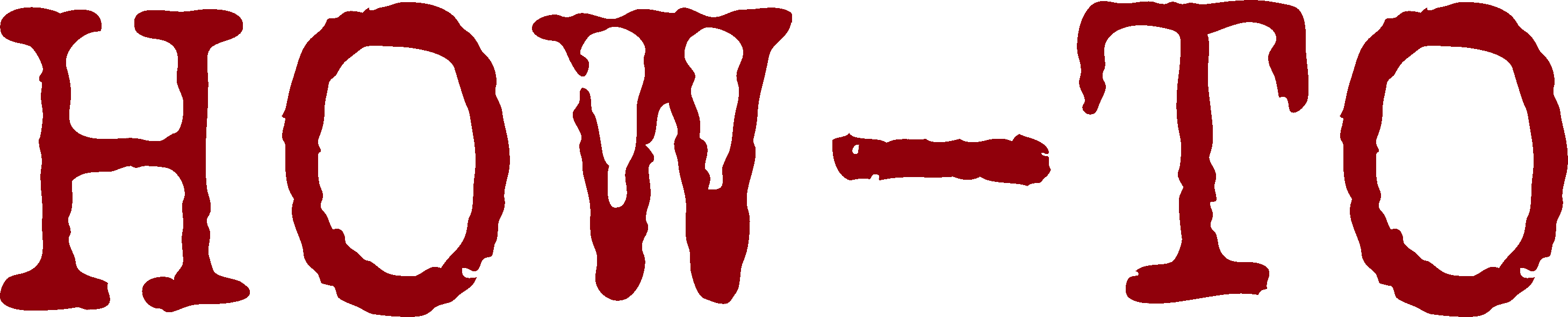
| Organisation: | Copyright (C) 2021-2025 Olivier Boudeville |
|---|---|
| Contact: | about (dash) howtos (at) esperide (dot) com |
| Creation date: | Saturday, November 20, 2021 |
| Lastly updated: | Saturday, July 12, 2025 |
Investigating Network Issues
Tools like ping, traceroute, drill, arp, etc. are invaluable.
Use ip-scan.sh to scans all IPs with any specified prefix, and ip-examine.sh to collect information about a given IP.
Use monitor-network.sh to investigate unstable connections.
Firewall Management
On GNU/Linux, some level of knowledge about iptables is useful, notably if exposing a computer to the Internet; note though that it is to be superseded by nftables.
One should read first the very clear Arch wiki section about iptables basic concepts. See also man iptables-extensions to understand the extended packet matching modules (triggered with the -m / --match options).
A general rule that we retain, especially for an Internet gateway, is to drop all packets by default, and then only to accept the expected ones explicitly and carefully.
Configuration of a Gateway to the Internet
Our iptables.rules-Gateway.sh script sets up an iptables configuration with various services that can be enabled (e.g. for masquerading, IPTV, different kinds of servers) as an example that we hope is secure enough [1].
| [1] | Please email us if you found otherwise! Refer to the top of this document for that. |
This script expects a settings file to be available as /etc/iptables.settings-Gateway.sh (this file is meant to be sourced, not executed).
An example thereof:
# Local firewall settings. # # Meant to be sourced by the iptables.rules-Gateway.sh script. # Where firewall-related outputs will be written: log_file=/root/.last-gateway-firewall-activation # Local (LAN) interface, the one we trust: #lan_if=eth1 lan_if=enp2s0 # Internet (WAN) interface, the one we distrust: # For PPP ADSL connections: #net_if=ppp0 # For direct connection to a set-top (telecom) box from your provider: #net_if=eth0 net_if=enp4s0 ban_file="/etc/ban-rules.iptables" # As the IPs banned through the ban file above are quite minimal: use_ban_rules="true" #use_ban_rules="false" # IP of a test client (to avoid too many logs, selecting only related events): #test_client_ip="xxx" # Enabled input TCP port range for traffic from LAN to gateway: enable_unfiltered_tcp_range="true" # TCP unfiltered window (e.g. for passive FTP and BEAM port ranges): tcp_unfiltered_low_port=50000 tcp_unfiltered_high_port=55000 # Tells whether IPTV (TV on the Internet thanks to a box) should be allowed: enable_iptv=false # Tells whether a SMTP server can be used: enable_smtp=false # Typically a set-top box from one's ISP (defined as a possibly log match # criteria): # Classical example: telecom_box="192.168.0.254" # DHT subsection, for P2P exchanges: # More infos: https://github.com/rakshasa/rtorrent/wiki/Using-DHT dht_udp_port=7881 #use_dht="true" use_dht="false" # One may use a non-standard port: #ssh_port=22 ssh_port=22320 smtp_port=25 # SMTPS is obsolete: smtp_secure_port=465 # STARTTLS over SMTP is the proper way of securing SMTP: msa_port=587 pop3_port=110 # POP3S: pop3_secure_port=995 imap_port=143 imap_secure_port=993
A script to configure iptables is best integrated to systemd, see the iptables.rules-Gateway.service file for that (typically to be placed in /etc/systemd/system). Then one may test with:
$ systemctl start iptables.rules-Gateway.service
and enable it for good with:
$ systemctl enable iptables.rules-Gateway.service
Note that often these scripts are setup remotely, while being connected thanks to SSH from another host. Care must be taken in order not to lock oneself out of the target server, notably when updating rules (this happens quite easily). We advise to prefer the restart option of our iptables script in order to reduce the risk of "bricking" one's server.
Network Troubleshooting
A few pieces of advice/information:
- be familiar with ip link, ip addr and ip route (generally used in that order), and tcpdump for the worst cases
- to review host-local open ports and sockets, use:
- ss (for socket statistics, replacement of netstat), e.g. to determine which program is running at TCP port #8080: ss --inet --listening -np | grep :8080
- netstat could be for example netstat -ltnp | grep :8080
- lsof -i :8080
- fuser 8080/tcp, before looking up the returned PID
- for remote testing of open ports and sockets, use nmap
- nowadays, many devices change their MAC address regularly, like smartphones do
- one may rely on netctl, and create as many profiles as found useful
- regularly inspect network-related messages (e.g. with journalctl -kf) to detect anomalies such as IPv4: martian source 192.168.0.49
- interfaces may be associated to any number of IP addresses, this may create surprises
- when a network does not work properly, always consider that this device may be faulty, that cables may malfunction, and that power supplies may be culprits
- having smart switches may help a lot, to better control one's network (e.g. disabling ports, checking statuses, isolating sections, etc.)
- beware to DHCP server(s) being left unnoticed; various devices may use them to get a random address and become difficult to spot; the current leases set up by dnsmaq are stored in /var/lib/misc/dnsmasq.leases (plausible format: <ending lease UNIX timestamp> <device MAC address> <assigned IPv4> IPC <assigned IPv4>, like in 1748173995 40:ed:00:56:54:68 10.0.77.103 IPC 01:30:ed:00:36:54:68)
- netmasks shall not be neglected, for example in routes:
$ ip route add 192.168.0.0/16 dev enp4s0 scope link $ ip route default via 192.168.0.254 dev enp4s0 proto dhcp src 192.168.0.1 metric 1002 10.0.0.0/8 dev enp2s0 proto kernel scope link src 10.0.0.1 192.168.0.0/16 dev enp4s0 scope link
Here for example, in 192.168.0.0/16, 16 corresponds to the length of the network prefix; the next 16 bits are left to designate hosts, whose addresses therefore range in 192.168.[0..254].[1..254]. So 192.168.0.0/16 includes the 192.168.27.0/24 network - whereas 192.168.0.0/24 would not.
- go for VLAN only when having reached a first level of correct operation; note that some devices (e.g. non-manageable switches) are not able to handle VLAN-tagged packets and may reject or overwrite this information
- in some cases, hard reboots / returns to factory settings will fix inexplicable situations; updating to latest firmware may help too (network appliances do have bugs as well!)
- secure spare parts (if possible all cables, fibers, devices, power supply, etc. shall exist at least in two copies, tested just after purchased): when the one in operation will fail, the outage will be quickly solved by switching element; the troubleshooting will be easier as well: replace the whole set of equipment, check that everything works again, and try to progress by dichotomy (change half of the elements, and check whether everything remains functional)
- purchase only equipment of quality, and treat it gently (e.g. use an Uninterruptible Power Supply providing good-quality current)
- take notes about the operations that are performed, the detected issues and the current configuration, and put the whole in VCS
- check temperature, ventilation and prevent dust accumulation
- consider monitoring temperatures, fans, availability, performances
DNS Management
The current configuration of resolution can be tested just by using ping, yet tools lie drill (otherwise dig) are of help.
For example to:
- resolve a DNS hostname, i.e. to obtain its IP from its name: dig +short my.host.in.domain.tld | tail -n1
- perform a reverse DNS lookup (thus translating a given IP address into a domain name), one may use: drill -x TARGET_IP.
- get all/most DNS records of a given domain, knowing that any requests (e.g. dig +noall +answer +multiline TARGET_DOMAIN any) may be not honored by some servers, we recommend using our list-dns-records.sh script
Resolving Host/Domain Names
Apparently the current trend is to rely on openresolv, which is an implementation of resolvconf.
From /etc/resolvconf.conf, the actual /etc/resolv.conf is generated (run resolvconf -u to apply a new configuration).
Avoiding Faulty Resolutions
If having defined a wildcard DNS (e.g. *.foobar.org), by default the foobar.org server (possibly itself a DNS server for LAN clients) may resolve non-existing hosts into its own address (which may be the cause of many surprises), instead of returning the expected Name or service not known error.
To avoid that, ultimately in /etc/resolv.conf there should be "search ." (not having "search foobar.org" will not suffice). This is true for all resolution levels, i.e. for servers and clients alike.
Caching DNS Requests
To better cache DNS requests, we chose to have both servers and clients run their instance of dnsmasq, with an extended cache size.
dnsmasq will then play the role of a (at least) local DNS server (reading its entries from /etc/hosts), DHCP server if wanted, etc.
For that, ultimately in /etc/resolv.conf (whose regeneration can be triggered manually with resolvconf -u), there should be "nameserver 127.0.0.1" or, more precisely with our conventions:
# Generated by resolvconf search . nameserver ::1 nameserver 127.0.0.1 options trust-ad
The configuration of dnsmasq itself is defined in /etc/dnsmasq.conf.
Even if the procedures described below may introduce per-network DNS servers, we recommend defining statically from here alternate/fallback DNS servers with at least one server=XX.YY.ZZ.TT line.
For these external "reference" DNS servers, prefer, for privacy rather than for performance, relying not on the ones of your ISP, and try to use non-tracking ones.
Adapting to Various Networks
Many computers, especially laptops, have to adapt to various networks.
One way of doing so is to use netctl, and per-network configuration files like /etc/netctl/my-foobar-network (started with netctl start my-foobar-network). These files may include a directive like DNS=('192.168.0.22') to designate the (here local) DNS server that shall be used. Note that its address will not end up in /etc/resolv.conf, as dnsmasq will be the (only) one interacting with that DNS server - and only when needed (i.e. when a DNS name is not already in its cache).
For that we have to tell openresolv to write the current, network-specific DNS server in a file that dnsmasq will later read. This is of course to be specified in /etc/resolvconf.conf, typically with a dnsmasq_resolv=/etc/dnsmasq-resolv.conf setting.
In order to check that setting, executing resolvconf -u should result in a /etc/dnsmasq-resolv.conf file whose content is, in this example:
# Generated by resolvconf nameserver 192.168.0.22
We just have to tell dnsmasq to read and apply it. This is of course to be done in /etc/dnsmasq.conf, with following lines:
resolv-file=/etc/dnsmasq-resolv.conf # If ever settings were to be passed from openresolv: conf-file=/etc/dnsmasq-conf.conf
Checking is then a matter of running:
- systemctl status dnsmasq.service: using nameserver 192.168.0.22#53 shall be listed there (together with any DNS server(s) statically listed in /etc/dnsmasq.conf)
- drill google.com: then SERVER: ::1 or SERVER: 127.0.0.1 should be returned, which indicates that a local resolution is taking place indeed
Wrapping Up
So /etc/resolvconf.conf could be:
resolv_conf=/etc/resolv.conf name_servers="::1 127.0.0.1" resolv_conf_options="trust-ad" dnsmasq_conf=/etc/dnsmasq-conf.conf dnsmasq_resolv=/etc/dnsmasq-resolv.conf search_domains=.
which should result in a resolv.conf like:
# Generated by resolvconf search . nameserver ::1 nameserver 127.0.0.1 options trust-ad
See Also
- Ceylan-Hull's section about scripts for network management and for firewall configuration
- A bit of Cybersecurity
- to test based on a non-filtering iptables configuration, one may take inspiration from our iptables.rules-FullDisabling.sh script