Using the GNU/Linux Operating System
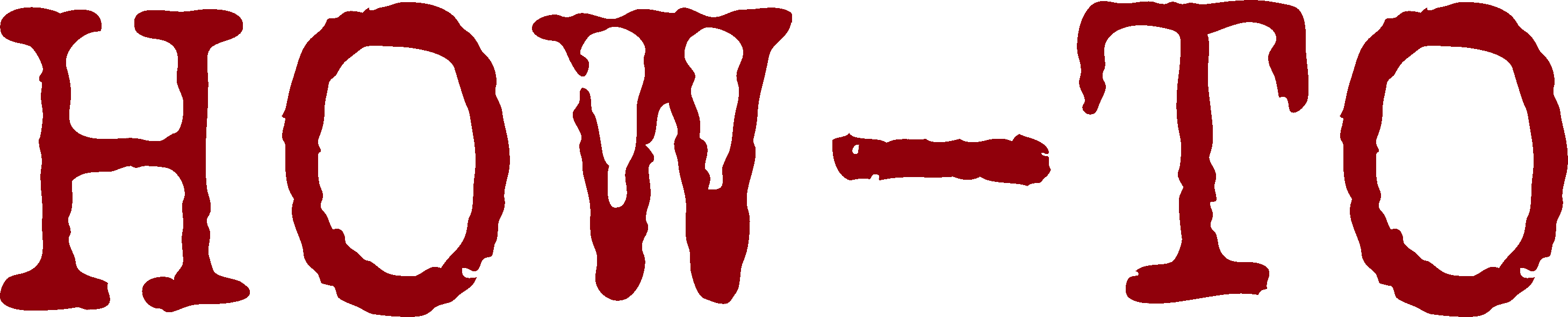
| Organisation: | Copyright (C) 2021-2025 Olivier Boudeville |
|---|---|
| Contact: | about (dash) howtos (at) esperide (dot) com |
| Creation date: | Sunday, December 19, 2021 |
| Lastly updated: | Saturday, October 18, 2025 |
- Overview
- Software Update
- Package Management
- A few System Installation Hints
- Systemd-related Hints
- Process-related Post-Mortem Investigations
- Preparing Adequate USB Keys
- GRUB Ate My Distro Again: Fixing the Bootloader
- Other Filesystem-related Issues
- Quick Topics
- Relying on Stable and User-Friendly Names for Network Interfaces
- Installing Wine
- Overcoming Invalid PGP Signatures in Pacman Packages
- Protecting Files and Directories
- Converting Data Formats
- Adding a Locale
- Performing Searches and Replacements
- XFCE4 configuration
- Using PulseAudio
- Using Visual Studio Code
- Using E-mail Clients
- Sandboxing an Application
- Recording a Screencast
- Specifying iterations with Bash
- Overcoming Failed Redirections
- Shell Auto-completing the available make targets
- Mini Shell Cheat Sheet
- Mini GNU grep Cheat Sheet
- Mini GNU sed Cheat Sheet
- Managing Fonts
- Mounting Manually crypttab-declared Partitions
- Recommended Tooling
- Other User Settings
- Tool-Specific Shortcuts
- See Also
Overview
GNU/Linux is our operating system of choice, for many reasons: it is in free software, it is efficient, trustable, reliable and controllable, its mode of operation does not change much over time so any time invested on it is well spent.
Over the years we tried many distributions, including Ubuntu, Debian, Gentoo, Mint.
Our personal all-time favorite is clearly Arch Linux, because it leaves much control to its end user (not attempting to hide details that have to be mastered anyway), it is a "clean" one, driven by a skilled and knowledgeable community, and also because it is a rolling distribution: it updates constantly its packages without needing to regularly upgrade the whole system, which would jeopardise it in the same movement (global system updates rarely complete successfully and tend to be postponed because of the many problems they trigger; we found preferable to deal with issues incrementally on a live system - rather than on one that may fail to reboot properly).
It ends up with a very stable, hassle-free distribution, with cutting-edge packages and higher uptimes (several months without needing to reboot), which is desirable for server-like usages.
Software Update
The setup that we use is to perform automatic nightly updates. For that we use our update-distro.sh script, run through root's crontab as:
$ crontab -l # Each day at 5:17 AM, update the distro: 17 05 * * * /usr/local/bin/update-distro.sh -q
As a result, all packages, libraries, executables, etc. are transparently updated, for the best.
However, for a proper management of modules [1], the kernel-related packages shall be special-cased; otherwise after the first kernel update no more modules can be loaded (they will expect to link to that latest installed kernel version, not to the older one being running).
| [1] | We tried to rely on DKMS for that, but had still issues with some graphic-related modules, so we preferred managing updates by ourselves. |
A first line of defense is to force the loading of the modules known to be of interest directly at boot-time, so that they can be for sure loaded and linked to the right kernel.
This may be done by populating /etc/modules-load.d/ with as many files listing the modules to auto-load, like in:
:::::::::::::: /etc/modules-load.d/for-3g-keys.conf :::::::::::::: option usb_wwan :::::::::::::: /etc/modules-load.d/for-all-usb-keys.conf :::::::::::::: # To be able to mount all kinds of USB keys: vfat uas dm_crypt :::::::::::::: /etc/modules-load.d/for-mobile-file-transfer.conf :::::::::::::: # To be able to transfer files between this hosts and mobile phones by MTP: nls_utf8 isofs sr_mod cdrom # Maybe also: agpgart ahci wdat_wdt wmi_bmof xts :::::::::::::: /etc/modules-load.d/for-tty-serial-on-usb.conf :::::::::::::: # To be able to connect tty-like interfaces through a USB port: ftdi_sio usbserial :::::::::::::: /etc/modules-load.d/for-usb-tethering.conf :::::::::::::: # To enable an Internet access thanks to a smartphone via USB: usbnet # Implies: #rndis_host #cdc_ether :::::::::::::: /etc/modules-load.d/for-vlan-support.conf :::::::::::::: # To be able to manage VLANs: 8021q
This is not sufficient though (e.g. one cannot anticipate all modules needed after a while); disabling the automatic updates of kernels is also key to reduce issues.
We chose to update automatically only the stable version of the kernel (i.e. linux and al), and to freeze the LTS (Long Term Support) one (i.e. linux-lts and al), used as a safer fallback (otherwise, if its version was too close from the stable one, it might suffer from the very same problems). This can be done by specifying in /etc/pacman.conf:
IgnorePkg = linux-lts linux-lts-headers
At least users of NVidia graphic cards may also list there their drivers, as apparently an hardware acceleration supported at boot may be lost after some time, presumably because of an update of its drivers (knowing that the update of the kernel itself was already disabled in that case) - so, if appropriate, better be safe than sorry:
IgnorePkg = linux-lts linux-lts-headers nvidia nvidia-utils
See also our section about operating system support for 3D.
Updating all packages but kernel-related ones is fine, but of course the latters shall still be also updated appropriately. The best moment for that is just prior to rebooting (knowing that your Linux box never crashes, isn't it?), so for that we use (as root) our shutdown-local-host.sh script, like in:
$ shutdown-local-host.sh --reboot
The kernel packages, and possibly driver-related ones, will then only be properly updated before the host is rebooted.
Package Management
Configuration
One may enable the multilib repository, which is useful to run 32-bit software on 64-bit hardware. This is useful for example if needing wine, knowing that its build from the AUR may fail.
To enable multilib, uncomment in /etc/pacman.conf:
[multilib] Include = /etc/pacman.d/mirrorlist
then upgrade your system with pacman -Syu.
Interesting Packages
They might be lesser known:
- cpulimit (AUR): the way of limiting CPU usage of a given process, for example to avoid overheat (nice just defines respective process priorities); usage example: cpulimit --limit 200 my_command (i.e. 2 cores at 100%)
- inotify-tools: to be able to monitor filesystem events (e.g. with inotifywait) from scripts
- jq: for command-line JSON processing (e.g. jq . myfile.json to display it properly on a terminal)
- yq: for command-line YAML processing (e.g. yq . myfile.yaml to display it properly on a terminal), or use our validate-yaml.sh script
- mathjax: to generate LaTeX-like images for the web
- most: a replacement for more
- pdftk: to transform PDF files
- pkgfile: to retrieve file information about packages
Bulk Installations
These packages are listed thanks to pacman -Qet | cut -d' ' -f1, or even pacman -Q | cut -d' ' -f1.
For the essentials (to be installed even before the first reboot from the chroot, to be able to access the Internet and to install other packages afterwards):
$ pacman -S --needed --noconfirm base bind dhcpcd dnsmasq emacs firefox git gnome-terminal gparted grub inetutils iproute2 iptables lightdm lightdm-gtk-greeter linux-headers linux-lts linux-lts-headers lsof make man man-pages mlocate nano netctl nmap openssh os-prober package-query pacman-contrib parted reflector sudo udisks2 unzip which xfce4 xfce4-goodies xz zip zlib
For the generally useful tools:
$ pacman -S --needed --noconfirm 7zip alsa-utils android-file-transfer android-tools aspell-en aspell-fr base-devel bash-completion blender calibre chromium cronie curl dialog diffutils dos2unix drill eog espeak-ng evince evolution exfat-utils firejail gedit geeqie gimp glu gnome-terminal graphviz gwenview htop inkscape inotify-tools iputils iw jdk-openjdk jq less libreoffice lsb-release lshw mathjax maxima meld mesa-utils most mpv mupdf nmap ntp nuspell octave openresolv psensor python-docutils python-sphinx python-sphinx_rtd_theme rsync rubber screen smartmontools texlive texlive-binextra texlive-gnu-freefont texlive-xetex thunar thunderbird traceroute transmission-qt tree vlc wget xlockmore xorg-xinput yq
Note: gnome-keyring is needed so that evolution is able to store credentials.
Possibly useful: intel-ucode.
For laptops:
$ pacman -S --needed --noconfirm wpa_supplicant wifi-menu brightnessctl
AUR Installations
Other packages can only be obtained through the AUR (Arch User Repository), notably authbind, cpulimit, simplescreenrecorder.
As for AUR helpers, we use yay, which is itself in the AUR. To install it, see its instructions or, better, use our update-aur-installer.sh script for that.
Then our install-arch-package.sh script can be used to install indifferently all kinds (Arch or AUR) of packages.
A few System Installation Hints
Of course now only done with full UEFI, and GPT.
- define and apply a simple, reliable partition layout; typically for the main disk (NVMe) of an Arch system of a computer meant:
- for daily use, this may be:
- /boot [vfat, type: EFI System]: 1 Go (more than enough to host multiple kernels, a graphical bootloader, possibly Windows-related files)
- / [ext4, type: Linux filesystem]: 120 Go (to have sufficient root in order to install many packages)
- /home [ext4 over crypto_LUKS2, type: Linux filesystem]: all the rest, in one chunk (preferably at least 400 Go)
- (no need for a dedicated partition for the swap)
- for a server/gateway, this may be:
- /boot [vfat, type: EFI System]: 1 Go (more than enough to host multiple kernels)
- / [ext4, type: Linux filesystem]: 50 Go (to have sufficient root in order to install many packages)
- /home [ext4 over crypto_LUKS2, type: Linux filesystem]: 200 Go
- (swap) [swap, type: Linux swap]: 10 Go
- /var [ext4 over crypto_LUKS2, type: Linux filesystem]: all the rest, in one chunk (preferably at least 400 Go)
- for daily use, this may be:
- setup the pacman mirrors: initially with reflector --save /etc/pacman.d/mirrorlist, and then regularly with systemctl enable reflector.service
- install relevant packages: see Bulk Installations
- enable SMART on all disks: list all actual disks (e.g. fdisk -l | grep '^Disk /' | grep -v mapper), and for each of them, activate SMART (e.g. smartctl --smart=on --offlineauto=on --saveauto=on /dev/nvme0n1); it may be necessary to specify a device type (e.g. smartctl -x /dev/sdc --device=sntrealtek); a short test (e.g. smartctl --test=short /dev/nvme0n1) may be performed on each of them
- rename properly network interface: see Relying on Stable and User-Friendly Names for Network Interfaces
- set up automatic software update: see Software Update
Preparing Adequate USB Keys
Objective
The goal here is, once having purchased a basic yet robust (e.g. with a proper lid) USB key (preferably from a good brand, bought from a reliable seller in order to avoid counterfeits), to prepare it efficiently for everyday use.
Often capacity matters a bit, speed not so much, and the best value for money is met for the mid-range keys of the time.
Conventions, conventions
The name of our key (KEY_NAME) will be Kn, where n is a key counter (e.g. KEY_NAME=K7).
We will create here two (GPT) partitions on such a key:
- a large, encrypted ("private"), Linux-friendly partition, as the main storage space of interest; based on EXT4 with dm-crypt and LUKS2, ciphered based on a 256-bit AES algorithm
- a smaller, plain/unencrypted ("public"), Windows-friendly partition, for convenience (when you have files to transfer yet you do not remember the passphrase of the previous partition)
The name of a partition (P_NAME) is a disk label, often limited to 11 characters. We choose it as prefixed with the name of the key, followed by either pub (for public, unencrypted) or encr (for encrypted), then with the partition number. For example, K3-pub-1 or K11-encr-4.
The name of a filesystem (FS_NAME) of a partition is constrained as well, we specify it as: KEY_NAME-(pub|encr)-PHYSICAL_SIZE[-PARTITION_NUMBER], the partition number being useful to distinguish between any otherwise identical partitions of a given key. For instance K7-pub-2GB and K7-encr-14GB-4.
Any statically-defined mount point shall bear the same name as the associated filesystem: MOUNTPOINT=/mnt/${FS_NAME}. For example MOUNTPOINT="/mnt/K7-pub-2GB".
Targeting the Right Device
Each key shall be registered in one's repository, and one shall be careful not to format one's local hard disk instead of a key.
To identify for sure such a key, run lsblk --fs just before plugging it in, and just after, so that the difference can be easily spotted.
The device name and size should be checked.
For an increased security, environment variables will be associated here to such a key, for example with: export KEY_DEV=/dev/sdz.
Its characteristics can be recorded in one's repository:
$ fdisk -l ${KEY_DEV} $ parted ${KEY_DEV} print
Creating the Partitions
As root:
$ export KEY_NAME="K7" $ fdisk -l $ export KEY_DEV=/dev/sdz $ fdisk ${KEY_DEV}
Then:
- print the partition table : (p)
- delete if necessary any previously existing partition(s): (d) for each of them
- create a GPT disklabel: (g) rather than a MBR one (i.e. not "dos" (o))
- create each partition (first the encrypted one(s), to favor their use):
- creation thanks to (n)
- size (e.g."+55G")
- type (e.g. "Linux filesystem", i.e. 20, or "Microsoft basic data", i.e. 11)
- partition name (with GPT: switch to expert mode (x), then (n), then a name like K7-encr-part); back to the main menu (r)
- check: (p), (F), (v)
- write: (w)
So that the kernel updates its partition table, it may be necessary to unplug and plug again the key.
All information (obtained in expert mode) regarding the new partitions may be stored in one's repository.
Erasing a Target Partition
If feeling paranoid about the previous content and having quite a lot of time ahead, a low-level erasure of a partition can be performed.
For example:
$ export PUB_DEV_NUM=1 $ export PUB_DEV="${KEY_DEV}${PUB_DEV_NUM}"; echo "PUB_DEV: ${PUB_DEV}" $ fdisk -l ${PUB_DEV} $ parted ${PUB_DEV} print # Remove the echo after serious verification: $ echo dd bs=256K if=/dev/urandom of=${PUB_DEV} # (wait for *very* long) dd: error writing '/dev/sdz1': No space left on device # (still blocks for very long, despite any CTRL-C; just wait) 16385+0 records in 16384+0 records out 2147483648 bytes (2.1 GB, 2.0 GiB) copied, 241.353 s, 8.9 MB/s
Creating Plain, Unencrypted Partitions
Some devices (e.g. printers) may be confused should there be multiple partitions, or some with non-FAT or encrypted filesystems. This may be a reason to create a single, overall FAT partition.
Formatting a Plain Partition
As FAT32 :
$ export PART_NUM=2 $ export PART_SIZE="2GB" $ export FS_NAME="${KEY_NAME}-pub-${PART_NUM}-${PART_SIZE}" # Or if a single partition is of that type: $ export FS_NAME="${KEY_NAME}-pub-${PART_SIZE}" $ echo ${FS_NAME} $ export PUB_DEV="${KEY_DEV}${PART_NUM}" # Remove the echo after serious verification: $ echo mkdosfs -F 32 -n ${FS_NAME} ${PUB_DEV} mkfs.fat 4.2 (2021-01-31) mkfs.fat: Warning: lowercase labels might not work properly on some systems
Finalising and Testing a Plain Partition
We take this opportunity to, after the previous section, create its own mount point (typically to be referenced in /etc/fstab):
$ export MOUNT_POINT=/mnt/${FS_NAME}; mkdir ${MOUNT_POINT} && mount ${PUB_DEV} ${MOUNT_POINT} # Should be not needed: $ chown -R YOUR_USER:YOUR_GROUP ${MOUNT_POINT} $ touch ${MOUNT_POINT}/WELCOME_TO_${KEY_NAME}_PUBLIC_${PART_NUM}_${PART_SIZE}_SPACE && ls -l ${MOUNT_POINT} # Or if a single partition is of that type: $ touch ${MOUNT_POINT}/WELCOME_TO_${KEY_NAME}_PUBLIC_${PART_SIZE}_SPACE && ls -l ${MOUNT_POINT}
If really wanting to register extraneous information:
$ mount | grep ${MOUNT_POINT} /dev/sdb2 on /mnt/K5-pub-2GB type vfat (rw,relatime,fmask=0002,dmask=0002,allow_utime=0020,codepage=437,iocharset=ascii,shortname=mixed,utf8,errors=remount-ro) $ df ${MOUNT_POINT} Filesystem 1K-blocks Used Available Use% Mounted on /dev/sdb2 2774720 4 2774716 1% /mnt/K5-pub-2GB $ blkid ${PUB_DEV} /dev/sdb2: LABEL_FATBOOT="K5-pub-2GB" LABEL="K5-pub-2GB" UUID="8C2C-1849" BLOCK_SIZE="512" TYPE="vfat" PARTLABEL="K5-pub-part" PARTUUID="955a970a-9920-c448-ada1-3f523d6fded3" $ lsblk --fs ${PUB_DEV} NAME FSTYPE FSVER LABEL UUID FSAVAIL FSUSE% MOUNTPOINTS sdb2 vfat FAT32 K5-pub-2GB 8C2C-1849 2.6G 0% /mnt/K5-pub-2GB $ parted ${PUB_DEV} print Model: Unknown (unknown) Disk /dev/sdb2: 2847MB Sector size (logical/physical): 512B/512B Partition Table: loop Disk Flags: Number Start End Size File system Flags 1 0.00B 2847MB 2847MB fat32 $ umount ${MOUNT_POINT}
Creating Encrypted Partitions
After Partitioning
Such storage space is of course to be partitioned first like the plain ones (see Creating the Partitions), and can similarly be erased at a low level first (see Erasing a Target Partition).
For example we may end up with:
$ export ENCR_DEV_NUM=1 $ export ENCR_DEV="${KEY_DEV}${ENCR_DEV_NUM}"; echo "ENCR_DEV: ${ENCR_DEV}" ENCR_DEV=/dev/sdb1 $ fdisk -l ${ENCR_DEV} Disk /dev/sdb1: 12 GiB, 12884901888 bytes, 25165824 sectors Units: sectors of 1 * 512 = 512 bytes Sector size (logical/physical): 512 bytes / 512 bytes I/O size (minimum/optimal): 512 bytes / 512 bytes $ parted ${ENCR_DEV} print $ export PART_SIZE="12GB"
Creating an encrypted LUKS container
We used to favor LUKS1 over LUKS2 for a better compatibility with ancient Linuces, yet it is no longer relevant, LUKS2 is widespread now.
In order to create such a container, there are many options to choose from; here are the ones that we prefer:
# Remove the echo after serious verification (enter YES then the main, daily # passphrase to unlock that container): # $ echo cryptsetup --hash sha512 -c aes-xts-plain --key-size 512 luksFormat ${ENCR_DEV} WARNING! ======== This will overwrite data on /dev/sdb1 irrevocably. Are you sure? (Type 'yes' in capital letters): YES Enter passphrase for /dev/sdb1: Verify passphrase:
We strongly advise to add a second, "rescue" passphrase (longer, more difficult than the previous daily one, and potentially common to at least some keys), as a last chance:
# Remove the echo after serious verification (enter the previous passphrase, then # the rescue one): # $ echo cryptsetup luksAddKey ${ENCR_DEV} Enter any existing passphrase: Enter new passphrase for key slot: Verify passphrase:
Let's introduce then more variables:
$ export ENCR_DESIGNATOR="${KEY_NAME}-encr-${ENCR_DEV_NUM}-${PART_SIZE}" # - OR - $ export ENCR_DESIGNATOR="${KEY_NAME}-encr-${PART_SIZE}" $ echo "ENCR_DESIGNATOR=${ENCR_DESIGNATOR}" ENCR_DESIGNATOR=K5-encr-12GB
Now we unlock the LUKS container so that we can create an EXT4 partition in it.
A -fs suffix would not be very relevant (this is the name that will be used by to automounter):
$ export ENCR_FS_NAME="${ENCR_DESIGNATOR}" # Remove the echo after serious verification: $ echo cryptsetup config ${ENCR_DEV} --label ${ENCR_FS_NAME} cryptsetup config /dev/sdb1 --label K5-encr-12GB $ cryptsetup config ${ENCR_DEV} --label ${ENCR_FS_NAME} $ export DM_NAME="my-${ENCR_DESIGNATOR}" # Enter either of the two aforementioned passphrases: $ cryptsetup luksOpen ${ENCR_DEV} ${DM_NAME} Enter passphrase for /dev/sdb1:
Creating the In-Container EXT4 Filesystem
Deactivating journaling (with the -O ^has_journal option) could increase a bit the lifespan of the key, but would weaken its filesystem, whereas USB keys may be (unfortunately) unplugged while being still mounted; so we prefer keeping the journaling:
# Remove the echo after serious verification: $ echo mkfs.ext4 /dev/mapper/${DM_NAME} -L ${ENCR_FS_NAME} -E discard mkfs.ext4 /dev/mapper/my-K5-encr-12GB -L K5-encr-12GB -E discard $ mkfs.ext4 /dev/mapper/${DM_NAME} -L ${ENCR_FS_NAME} -E discard mke2fs 1.47.0 (5-Feb-2023) Creating filesystem with 3141632 4k blocks and 786432 inodes Filesystem UUID: 92c44f73-8614-44f9-a03c-cfd718aecb8e Superblock backups stored on blocks: 32768, 98304, 163840, 229376, 294912, 819200, 884736, 1605632, 2654208 Allocating group tables: done Writing inode tables: done Creating journal (16384 blocks): done Writing superblocks and filesystem accounting information: done
So no more need here for tune2fs -O ^has_journal /dev/mapper/${DM_NAME}. One may still check the resulting settings with tune2fs -l /dev/mapper/${DM_NAME}.
Declaring keys in /etc/fstab and in /etc/crypttab is not necessary; moreover some care would be needed in order to ensure that the automounter would not freeze at the next reboot, expecting such a key to be available.
Finalising and Testing an Encrypted Partition
Here also one could take this opportunity to, after the previous section, create a dedicated mount point (see just above for a warning about referencing it through /etc/fstab and/or /etc/crypttab).
We consider that the previous LUKS container is still opened (otherwise: cryptsetup luksOpen ${ENCR_DEV} ${DM_NAME}).
Then:
$ export MOUNT_POINT=/mnt/${ENCR_DESIGNATOR}; echo "MOUNT_POINT = $MOUNT_POINT" MOUNT_POINT = /mnt/K5-encr-12GB $ mkdir ${MOUNT_POINT} # For example DM_NAME=/dev/mapper/my-K5-encr-12GB: $ mount /dev/mapper/${DM_NAME} ${MOUNT_POINT} $ touch ${MOUNT_POINT}/WELCOME_TO_${KEY_NAME}_ENCRYPTED_${PART_NUM}_${PART_SIZE}_SPACE && ls -l ${MOUNT_POINT} or $ touch ${MOUNT_POINT}/WELCOME_TO_${KEY_NAME}_ENCRYPTED_${PART_SIZE}_SPACE && ls -l ${MOUNT_POINT} total 16 drwx------ 2 root root 16384 Apr 22 12:41 lost+found -rw-rw-r-- 1 root root 0 Apr 22 16:14 WELCOME_TO_K5_ENCRYPTED_12GB_SPACE # Should be needed (otherwise can be mounted yet not written by one's normal user): $ chown -R YOUR_USER:YOUR_GROUP ${MOUNT_POINT} # Record some information if wanted: $ mount | grep ${MOUNT_POINT} /dev/mapper/my-K5-encr-12GB on /mnt/K5-encr-12GB type ext4 (rw,relatime) $ blkid ${ENCR_DEV} /dev/sdb1: UUID="f00def37-529a-4400-aa8c-c7a36589c152" LABEL="K5-encr-12GB" TYPE="crypto_LUKS" PARTLABEL="K5-encr-part" PARTUUID="b4b72946-f1d1-1c45-976d-3bd389d23752" $ lsblk --fs ${ENCR_DEV} NAME FSTYPE FSVER LABEL UUID FSAVAIL FSUSE% MOUNTPOINTS sdb1 crypto_LUKS 2 K5-encr-12GB f00def37-529a-4400-aa8c-c7a36589c152 └─my-K5-encr-12GB ext4 1.0 K5-encr-12GB 92c45f73-8614-44f9-a03c-cfd718aecb8e 11.1G 0% /mnt/K5-encr-12GB $ parted ${ENCR_DEV} print Error: /dev/sdb1: unrecognised disk label Model: Unknown (unknown) Disk /dev/sdb1: 12.9GB Sector size (logical/physical): 512B/512B Partition Table: unknown Disk Flags: $ df ${MOUNT_POINT} Filesystem 1K-blocks Used Available Use% Mounted on /dev/mapper/my-K5-encr-12GB 12262536 2072 11615756 1% /mnt/K5-encr-12GB
Finally:
$ umount ${MOUNT_POINT} $ cryptsetup close ${DM_NAME}
That's it! You should end up with a basic, inexpensive USB key - yet offering at least two satisfying partitions, one public (unencrypted), one adequately encrypted.
GRUB Ate My Distro Again: Fixing the Bootloader
So you tried recklessly to add some kernel parameters - presumably to prevent your laptop from freezing regularly for no apparent reason - and GRUB managed once again to replace a bootloader that used to work flawlessly with one that just cycles to the BIOS?
Here are a few guidelines (on Arch Linux, with UEFI and GPT - rather than any MBR) that could be useful, knowing that considerably more complete information can be found in this page.
Prerequisites
At least the following packages will be needed (anyway they are likely to be already available, either from a real install or from a rescue medium): grub, efibootmgr and os-prober.
You will also need a bootable (most probably removable) install/rescue medium, typically an USB stick whose content can be erased. Either you have access to another computer (Linux or not), or you have a multiboot and, after a smart journey in the BIOS menus, you will be able to nevertheless launch a Windows instance (generally GRUB just concentrates on wreaking havoc on unfortunate Linuces, rather than doing the same to Windows installations).
If having only a Windows instance at hand, one may just follow these guidelines, which mostly boil down to downloading and installing the (free software) Win32 Disk Imager tool, grabbing also a relevant ISO (e.g. archlinux-2023.04.01-x86_64.iso at the time of this writing) and writing in on said USB stick.
Running a Live Rescue Arch
Once having a proper rescue medium, ensure that it is inserted, and reboot your GRUB-affected host; possibly the BIOS configuration will have to be updated so that the host can boot on that medium.
Once done, you should end up with a root shell - albeit running from a live, rescue Arch Linux, whereas the one that you want to fix is of course the one of your host.
Preparing the chroot
First enforce any essential setting, such as loadkeys fr if you have a French keyboard. Then locate the /boot partition of the host. It may either be directly in the partition corresponding to the root / tree or, as per our conventions, in a separate one (so that all other partitions can be appropriately encrypted). For that, fdisk -l (and possibly lsblk as well) shall help finding out such a partition; for instance:
$ fdisk -l Device Start End Sectors Size Type /dev/nvme0n1p1 2048 1226751 1224704 598M EFI System /dev/nvme0n1p2 1226752 1259519 32768 16M Microsoft reserved /dev/nvme0n1p3 1259520 313274682 312015163 148.8G Microsoft basic data /dev/nvme0n1p4 313276416 314570751 1294336 632M Windows recovery environment /dev/nvme0n1p5 314572800 838860799 524288000 250G Microsoft basic data /dev/nvme0n1p6 838860800 855638015 16777216 8G Linux swap /dev/nvme0n1p7 855638016 1056964607 201326592 96G Linux filesystem /dev/nvme0n1p8 1056964608 4000797326 2943832719 1.4T Linux filesystem
Here, one can guess that nvme0n1p1 is /boot (because of the EFI type, and the size), that nvme0n1p7 is / and nvme0n1p8 is /home.
Managing the chroot
A relevant chroot shall be performed, once all appropriate trees have been mounted; we do not need /home (on the contrary, it is safer if it remains locked and not even mounted), but we need the right /boot (the one on disk and that contains the previous bootloader elements) to be mounted, instead of the empty one that would be inherited by a mere mounting of the / root. So:
$ cd /mnt # Intermediary directory usually useless but clearer: $ mkdir my_chroot_tree # Mount the whole system tree, "/": $ mount /dev/nvme0n1p7 my_chroot_tree # Take care of our separate "/boot" as well: $ ls my_chroot_tree/boot # (empty) $ mount /dev/nvme0n1p1 my_chroot_tree/boot $ ls my_chroot_tree/boot . EFI initramfs-linux-fallback.img initramfs-linux-lts-fallback.img intel-ucode.img vmlinuz-linux .. grub initramfs-linux.img initramfs-linux-lts.img 'System Volume Information' vmlinuz-linux-lts # Switch to the actual host Arch system: $ arch-chroot my_chroot_tree
(Re)Installing GRUB
As we understand it, installing GRUB (i.e. copying its relevant file elements in a proper location in /boot) and configuring it can be done in any order; we prefer anyway installing it first, with:
# Note that the 'EFI' directory is not directly specified here, only # the /boot mount point: $ grub-install --target=x86_64-efi --efi-directory=/boot --bootloader-id=MY_GRUB
Here GRUB is just installed - it is not ready to be used: do not reboot, configure it first, as shown just below.
Configuring GRUB
Note
Configuring GRUB means generating a settings file whose syntax may be more recent than the one supported by any already-installed GRUB - which would thus be bound to fail at boot. So any configuration update of GRUB shall be done together with the update of its installation.
Now is the right time to update one's /etc/default/grub, which will be used to setup the actual one, /boot/grub/grub.cfg.
If os-prober is especially useful to auto-detect any Windows installation, we could see that it was not working from a chroot (and thus it has to be done later, directly from the final Arch host).
Other Settings
We also recommend specifying:
# So that the first entry is the stable kernel, not the LTS one: GRUB_TOP_LEVEL="/boot/vmlinuz-linux" # Longer preferred: GRUB_TIMEOUT=10 # Customise your GRUB_DISTRIBUTOR # No submenu hiding entries wanted: GRUB_DISABLE_SUBMENU=y
Generating the GRUB Configuration File
The last step is to generate and install the corresponding actual GRUB configuration file:
$ grub-mkconfig -o /boot/grub/grub.cfg
Finally
Rebooting and selecting a right entry menu should result in a restored boot proceeding as normal.
Moreover, now that not being in a chroot, os-prober should be able to pick up any other system (especially Windows installations) and declare them appropriately.
This should be just a matter of defining/uncommenting GRUB_DISABLE_OS_PROBER=false, and running grub-mkconfig -o /boot/grub/grub.cfg again (and hope for the best).
Quick Topics
Relying on Stable and User-Friendly Names for Network Interfaces
Tired of having your network interfaces be named enp0s31f6, or wlp4s0 then wlan0, to mix them up afterwards and to have to update their naming in various places (e.g. for netctl, iptables)?
Time is to rename them once for all; and we prefer doing so with thanks to a udev rule.
To change the name of a given network interface (e.g. from enp0s31f6 to lanfoobar, fiber1 or, here, eth0), its MAC address must be obtained first:
$ ip link show enp0s31f6 2: enp0s31f6: <BROADCAST,MULTICAST> mtu 1500 qdisc fq_codel state DOWN mode DEFAULT group default qlen 1000 link/ether 54:e1:cd:f5:a4:f8 brd ff:ff:ff:ff:ff:ff
Then a corresponding entry (the MAC address must be in a lowercase ) may be added (possibly among others) in a file named, for example, /etc/udev/rules.d/10-network.rules:
SUBSYSTEM=="net", ACTION=="add", ATTR{address}=="54:e1:cd:f5:a4:f8", NAME="eth0"
Then, provided that the target interface is down [2] , the new rule can be triggered for a test, with:
$ udevadm trigger --verbose --subsystem-match=net --action=add
| [2] | Actually it does not even seem necessary. |
Use ip link to check that the new names are indeed applied.
One should then hunt down under the /etc/systemd tree (especially in /etc/systemd/system/multi-user.target.wants/) all files whose name and/or content include the former interface name, in order to update them with the new name and try, after a systemctl daemon-reload, to (re)start that interface.
Installing Wine
Install it, once enabling multilib has been done, with: pacman -S wine.
When run, this may lead wine-mono to be auto-installed.
The pseudo-Windows filesystem is then located mostly in ~/.wine/drive_c.
Overcoming Invalid PGP Signatures in Pacman Packages
This happens regularly, especially when updating a symptom being: File /var/cache/pacman/pkg/xxx.pkg.tar.zst is corrupted (invalid or corrupted package (PGP signature)).
Solution: pacman -S archlinux-keyring is at least often enough. Otherwise pacman-key --populate archlinux, or changing mirror might help.
Protecting Files and Directories
Beyond the basic chown / chmod commands (e.g. chmod 400 to have it read-only for its owner only), using chattr as well shall be considered for the most sensitive filesystem elements (like the ones related to ~/.ssh).
Notably, so that a file becomes immutable (even for root), one may use chattr +i MY_FILE.
Use chattr -i MY_FILE to clear that immutability, and lsattr to check it.
Converting Data Formats
- to convert multimedia files, ffmpeg is very convenient; for example to convert an AIF file into a WAV one: ffmpeg -i sound.aif sound.wav
- to read *.pck resource file, the Dragon UnPACKer (Windows) open source tool can be used
See also Ceylan-Hull's multimedia-related section.
Adding a Locale
On some hosts, issues in terms of a lacking locales may be reported, like in the following:
bash: warning: setlocale: LC_ALL: cannot change locale (en_US.UTF-8)
This can be fixed by uncommenting the corresponding locale (en_US.UTF-8 here) in /etc/locale.gen, and then regenerating the system locales by running (as root) locale-gen:
$ locale-gen Generating locales (this might take a while)... en_US.UTF-8... done fr_FR.UTF-8... done fr_FR.ISO-8859-15@euro... done Generation complete.
Performing Searches and Replacements
Searches: to be made with grep
To search for a set of patterns, separate them by an (escaped) pipe; for example: grep 'hello\|goodbye\|farewell' Foobar.java.
Replacements: to be made with sed
- multiple operations (typically replacements) can be made in a row by combining them with ";"; for example to uppercase only a set of letters: echo "aabbccddee" | sed 's|b|B|g;s|d|D|g' yields aaBBccDDee
- to perform in-place replacements in a file: sed -i 's|MY_TAG|142|g' my_file.txt (if a suffix is specified, backups may be made)
Common to grep and sed
With grep and sed, [[:space:]] and \s are the same, they will both match any whitespace character spaces, tabs, etc.
XFCE4 configuration
Settings of Interest
At least most of the XFCE4 configuration can be found in the ~/.config/xfce4/ tree, notably in the ~/.config/xfce4/xfconf/xfce-perchannel-xml directory.
From there symbolic links can be created to reference version; see our preferred (XFCE4) settings for that.
Good window managers are Galaxy and Microdeck3.
Applying a XFCE4 configuration to a different user
The objective is to duplicate the configuration of the user_a desktop to the user_b one, for example if user_b is used to test an untrusted application.
A key point is to ensure that at least user_b has no ongoing graphical session (otherwise any new configuration may be overwritten with an older one at logout).
Then, typically as root:
$ rm -rf /home/user_b/.config/{xfce4,Thunar} /home/user_b/.local/share/xfce4 $ cp -rf /home/user_a/.config/{xfce4,Thunar} /home/user_b/.config $ cp -rf /home/user_a/.local/share/xfce4 /home/user_b/.local/share $ chmod -R /home/user_b/{.config,.local} user_b:users
Then a key point is to fully reset XFCE4. Unlogging and/or killall -HUP xfdesktop may not be sufficient. As a last resort, rebooting shall work.
Selecting a per-user wallpaper may help distinguishing users and hosts.
Using PulseAudio
Installation
Of course PulseAudio shall be installed first, for example with pacman -S --needed pulseaudio pulseaudio-alsa; related executables like pacmd and pactl become available as well.
As one's main, regular user, one may then run:
# Probably not started initially: # Start it: $ systemctl --user start pulseaudio # Check: $ systemctl --user status pulseaudio # Enable for good: $ systemctl --user enable pulseaudio
Then only one can have proper issues with PulseAudio.
Solving PulseAudio Issues
As your current user:
$ /bin/rm -rf /tmp/pulse* ~/.pulse* ~/.config/pulse $ pulseaudio -k ; pulseaudio --start
If not sufficient, check /etc/pulse/default.pa and run as a normal user pulseaudio -vvv, looking for errors (e.g. pulseaudio -vvv 2>&1 | grep '^E: ').
The playback hardware devices may be listed with aplay -l.
One may run pacmd list-cards to obtain the information (e.g. symbolic and profile names) to specify set-card-profile entries (useful to set proper defaults and switch off unwanted elements).
See also these Arch guidelines.
As last resort (rarely needed), as root, one may reinstall it: pacman -Sy pulseaudio and reboot.
Using Visual Studio Code
Visual Studio Code (a.k.a. VS Code; not to be confused with Visual Studio itself) is a popular free software (MIT licence) source-code multi-platform editor, developed by Microsoft.
It supports many languages and features through extensions.
Installing
It can be installed on Arch thanks to pacman -Sy code.
If not installed thanks to one's distribution, the binaries of Visual Studio Code can be directly downloaded (through an archive named code-stable-x64-XXX.tar.gz) that may be extracted in, say, ~/Software/Vs-Code.
Another option is to download and use VSCodium, a version of it without Microsoft branding/telemetry/licensing.
One may then put ~/Software/Vs-Code/VSCode-linux-x64/bin in one's PATH so that VS Code can be run thanks to: code.
Updating
Prior to running any VS Code, circumvent any proxy that is in the way.
Then launch VS Code, select in the Help menu first Check for updates then, if any is found, Download Available Update which, from GNU/Linux without relying on a package manager, should point to this download link.
Then the dowloaded file (e.g. ~/Downloads/code-stable-x64-1718139773.tar.gz) shall be moved to ~/Software/VS-Code and extracted (tar xvf code-stable-x64-1718139773.tar.gz) there, creating or updating a VSCode-linux-x64 tree.
Executing
One may run code, or rely on our run-vscode.sh script (notably to accommodate for any proxy).
Configuring
Fixing whitespaces
In File -> Preferences -> Settings, preferably in the User tab (rather than only in the Workspace one), search and enable the Files: Trim Trailing WhiteSpace option (or select in the Text Editor category the Files subcategory and hunt that option down).
Ignoring files
Some generated files (e.g. *.beam ones) should not be shown in the Explorer panel (usually on the left of the screen).
In the settings screen (File > Preferences > Settings), in Files, one may then add: Exclude **/*.beam to exclude them, regardless of the place in the filesystem tree.
General-purpose extensions
They do not apply to specific language per se.
For makefiles, one may rely on the Makefile Tools Microsoft extension.
Fixing Problems
Use Ctrl-Shift-M to display in the corresponding panel (generally on the bottom-right of the screen) the problems reported by the enabled extensions.
Supported Languages
We recommend using the following extensions for:
- Python: the Microsoft Python extension, the Microsoft Python Debugger extension and the Microsoft Pylance extension; possibly also vscode-micromamba
Using E-mail Clients
Over time we were preferring Evolution to Thunderbird, notably regarding its far better OpenPGP support. Yet, at least for some IMAP servers (e.g. the ones of Mailo), errors (like: Error copying messages: Error) constantly happening (despite many attempts of configuration changes) and being reported ruined its use for us [3], so we switched back to Thunderbird.
| [3] | Moreover the fixed character-wrapping of Evolution is rather surprising and unfortunate. |
- for Thunderbird:
- the message filters can be copied as a whole from a computer to another, knowing that with IMAP servers the emails and their folder structure should be readily available from all clients; transferring filters is as simple as copying, whereas Thunderbird instances are closed, the relevant msgFilterRules.dat file (located typically in a generated directly like ~/.thunderbird/6r77gatw.default-release/ImapMail/YOUR_IMAP_SERVER/msgFilterRules.dat)
- we recommend using the DKIM Verifier add-on, that we found much useful to better detect spoofing attempts; it can be configured to display colored DKIM statuses for the sender of each email, which is very convenient
- for Evolution: on Arch Linux, consider installing the evolution-bogofilter and/or evolution-spamassassin packages, otherwise spams (junk mails) do not seem to be managed properly (or at all)
See also Ceylan-Hull's email.sh and archive-emails.sh scripts.
Sandboxing an Application
Sometimes it is harder to trust an application, for example because it had to be installed as an AppImage.
Sandboxing reduces the risk of security breaches by restricting the running environment of untrusted applications: they can be prevented from accessing to filesystems, to the network, etc.
A well-known sandboxing tool is firejail. It can be installed on Arch Linux with pacman -Sy firejail. Then an untrusted executable my_exec can simply be run with: firejail my_exec.
Recording a Screencast
We rely on the impressive, feature-rich, free software SimpleScreenRecorder (pacman -Sy simplescreenrecorder).
This tool is run as simplescreenrecorder and offers many options and encoding choices; it is able to record OpenGL applications [4] and also the audio.
| [4] | In our case it was sufficient to select Record a fixed rectangle and Select window (which happened to be the one of an OpenGL application); it seemed a better option than selecting Record OpenGL, as afterwards no recording could be done due to Could not get the size of the OpenGL application. (maybe this could be alleviated by entering adequate settings). |
Note that, as notified by the tool, the MP4 container type will produce unreadable files if the recording is interrupted (then the MKV container shall be preferred).
See also this comparison of screencasting software.
Specifying iterations with Bash
With Bash, as an alternative to $(seq N), variables may be iterated (e.g. to select filenames) based on:
- a list: for i in images-{1,4,9}-of-cats.jpeg; do ...
- a range: ls images-{1..7}-of-cats.jpeg, possibly with an increment: ls images-{1..7..2}-of-cats.jpeg
Overcoming Failed Redirections
If wanting to redirect an output stream to a file, like in some_command 1> foo.txt, if the noclobber option is set, a (bash) shell will refuse overwriting any already-existing file of that name (e.g. with foo.txt: cannot overwrite existing file).
To allow such overwriting:
- just for a given command: use >| instead (e.g. some_command 1>| foo.txt)
- for the current shell session onward: execute set +o noclobber (and use set -o noclobber to disallow overwriting afterwards)
Failing to overwrite might also stem from owner/permission problems, or the file being protected with chattr, etc.
Shell Auto-completing the available make targets
If able to do so, just install a bash-completion package, available on most distributions (including Arch Linux).
Otherwise, one may add to one's shell profile / configuration (e.g. ~/.bashrc):
complete -W "\`grep -oE '^[a-zA-Z0-9_.-]+:([^=]|$)' *akefile | sed 's/[^a-zA-Z0-9_.-]*$//' 2>/dev/null\`" make
Mini Shell Cheat Sheet
For the basic /bin/sh shell (Bash being a superset thereof).
Switch-like Statement
Example:
case "${extension}" in "erl"|"hrl") reformat_erlang_source_file "${target_file}" ;; "foo") reformat_foo "${target_file}" ;; *) do_something ;; esac
Testing whether a Path is Absolute
For almost all shells (including /bin/sh):
case $DIR in /*) echo "absolute path" ;; *) echo "relative path" ;; esac
Testing whether a Filesystem Element is a Regular File or a Symlink
(as using symbolic links is often convenient)
Testing if a filesystem element is a symlink:
if [ -L "${elem}" ]; then # elem is a (possibly dead) symlink ... fi
Testing also whether the element pointed to exists (as a file, directory, symlink in turn, etc.):
if [ -L "${elem}" ] && [ -e "${elem}" ]; then # elem is a non-dead symlink ... fi
Testing whether a given file element is either a regular file or a non-dead symlink is as simple as:
if [ -f "${elem}" ]; then # elem is a file ... fi
Arithmetic Operations
To perform (basic) arithmetic operations (on sh, not bash or alike, which provide better, alternate ways), the best approach we consider is to use expr (evaluate expressions), like in:
count=$(expr ${count} + 1) # Increment max_year=$(expr ${new_year} - 1) # Decrement minutes_as_secs=$(expr ${minutes} \* 60) # Multiply (note the escaping)
bc could be used as well, provided it is available on the local host.
No-Op
In sh and all, use :, typically to fill (at least temporarily) an otherwise empty control branch with a no-operation (do nothing) statement, like in:
if SOME_COND; then echo "Hello" else : fi
Mini GNU grep Cheat Sheet
To display 15 lines of context after a match:
$ cat foo.txt | grep -A 15 MY_PATTERN
(-A means "after"; use -B for "before", and -C for both, i.e. a context of the specified number of lines before and after the match)
Mini GNU sed Cheat Sheet
To substitute in-place a line starting by a prefix with another:
$ sed -i "s|^foobar.version=.*$|foobar.version=${MY_VERSION}|1"
One may also refer to this cheat sheet.
Managing Fonts
Choosing one's Font
Fonts of good reputations, notably for programming (name and corresponding package specified):
- Jetbrains Mono (ttf-jetbrains-mono-nerd)
- Iosevka (ttc-iosevka)
- Inconsolata (ttf-inconsolata-nerd)
- DejaVu (ttf-dejavu-nerd)
- Fantasque (ttf-fantasque-nerd)
See also this comparison site.
Locations
For manually-installed fonts, the system-wide location to prefer is /usr/local/share/fonts/ (it should be created if not already existing).
/usr/share/fonts/ is to be managed solely by the package manager.
Installation
Fonts are best handled through the package manager.
For example, pacman ttc-iosevka creates /usr/share/fonts/TTF/Iosevka-*.ttc files.
To query the package manager about fonts: pacman -Ss font, or pacman -Ss monospace for example.
Configuration
- to list all fonts and styles available on the system for applications using Fontconfig, execute fc-list; for a more tractable list of font families: fc-list --format="%{family[0]}\n" | sort | uniq
- to update manually the Fontconfig cache: fc-cache
See also:
- our section for Emacs font configuration
- the corresponding ArchWiki page about fonts
Mounting Manually crypttab-declared Partitions
Let's suppose such a partition (here a LUKS-encrypted one) is declared, in /etc/crypttab, as:
my-encrypted-nvme-storage UUID=a46879cf-xxx luks,timeout=10,fido2-device=auto
and then in /etc/fstab, as:
/dev/mapper/my-encrypted-nvme-storage /var/foobar ext4 rw,relatime,data=ordered,nofail 0 2
Such partition is expected to be mounted at boot time, but here was closed for any reason.
One can inquire about it thanks to:
$ SERVICE="systemd-cryptsetup@my\\x2dencrypted\\x2dnvme\\x2dstorage.service" $ systemctl status "$SERVICE" $ journalctl -xeu "$SERVICE" $ cat "/run/systemd/generator/$SERVICE"
Mounting it back is "as simple" as executing: systemctl start /var/foobar.
See also this section for related details.
Recommended Tooling
The tools are designated according to their Arch package name.
See also our e script (for edit) and our v script (for view), which run the right (available) tool that corresponds to the file extension of its argument.
Editors
For content of type:
- bitmap: gimp; note that fonts are now searched in /usr/share/gimp/3.0/fonts rather than in /usr/share/fonts; use Windows -> Dockable Dialogs -> Fonts to be able, thanks to the circle arrow, to refresh (reload) the available fonts
- vector: inkscape
- vector font (like TTF): preferring fontforge to birdfont, yet when loading then saving a correct font, both of them were unable to generate a font that could be loaded by gimp afterwards...; moreover the latter will not update its initial graphical font content unless its window is moved once
Other User Settings
See our preferences for Startpage; it can be set as homepage.
Tool-Specific Shortcuts
Listing here the main keyboard shortcuts of interest for a few base tools.
For less
Mix of vi / more conventions, in order to:
- forward-search for the N-th line containing the pattern (N defaults to 1): /pattern; use ?/pattern to backward-search
- repeat previous search: n:
- invoke an editor on the current file being viewed: v
- go to next file: :n; for the previous one: :p
- help: h
- quit: q
For mpv
- pause / unpause the current playback: <Space>
- decrease the volume: /; increase it: *; mute: m
- go backward / forward in the current playback, by steps of:
- 5 seconds: Left / Right arrow keys
- 1 minute: Down / Up arrow keys
- jump to the next playback: <Enter> or <Escape>
- stop all playbacks: <Ctrl-C>
- display temporarily durations: o (On-Screen Display), i.e. elapsed, elapsed / total, etc.
- toggle fullscreen: f
- double / halve the playback speed: { / } (Backspace to reset it)
- take a screenshot: s (notably if using our v script, as the -vf screenshot command-line option must have been specified); then a mpv-shot0001.jpg file will be silently created in the directory whence mplayer was launched, next screenshot will be mpv-shot0002.jpg, etc.
- quit: q
For mplayer
- pause/unpause the current playback: <space>
- decrease the volume: /; to increase it: *
- go backward/forward in the current playback: left and right arrow keys
- jump to next playback: <Enter> or <Escape>
- stop all playbacks: <CTRL-C>
- display durations: o to toggle OSD (On-Screen Display), i.e. elapsed, elapsed / total, etc.
- take a screenshot: s (notably if using our v script, as the -vf screenshot command-line option must have been specified); then a shot0001.png file will be silently created in the directory whence mplayer was launched, next screenshot will be shot0002.png, etc.
See Also
One may refer to our other mini-HOWTO regarding:
The Ceylan-Hull section system-related section might also be of interest.